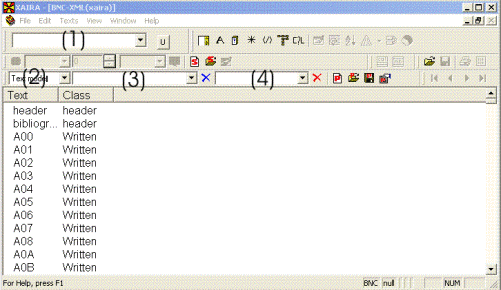Make a search
The Xaira program offers several different ways to search the corpus. Which one you choose depends on what you are looking for and how you prefer to work. The presentation here is a short introduction to the kind of searches you can make.
More detailed information about the different search functions are provided in the Xaira Reference Guide or the Help files in the program (press the F1 key to access the Help files). Please note that you can combine different kinds of searches using the Query Builder search option.
Before you can start searching, you need to install the corpus and Xaira and then start the program.
Look for a string (word/phrase)
- In the Xaira window there is a search box towards the top of the window, the
Quick Query box. Type in your word/phrase there.
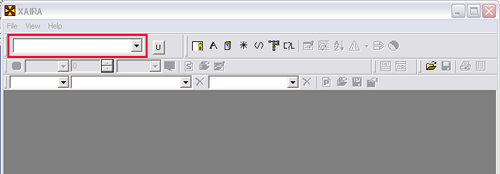
- Press the enter key on your keyboard.
- See the Search results section for information on how to view the result.
Find or use lemma information
- Click on the Word Query icon (or use the File menu).

- Type your search word in the box at the top of the Word query window.
- Under the Lemmatab (in the right-hand part of the Word query window) you select
BNC from the drop-down list (if you cannot see the Lemma tab, tick the Controls
box at the bottom right of your Word Query window).
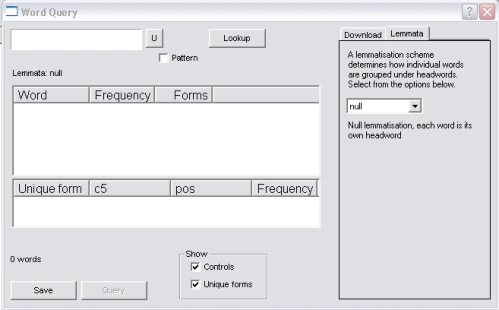
- Click on the Lookup button. You will see a list of words beginning with the string you entered under the search box.
- Click on the relevant item(s) and you will see the individual forms in the lower window.
- Click on the lemmas (top window) or forms (bottom window) you want to find and then click on the Query button (at the bottom of the Word Query window) to perform the search.
Use part-of-speech information
The words in the BNC XML Edition have been annotated with linguistic information in the shape of part-of-speech tags. You can search for a word with a specific tag or for all words with a certain part-of-speech, finding 'will used as a noun' , 'round as an adjective' or 'any noun', 'any -ing form of a lexical verb'.
- From the File menu, choose New query and then Addkey
(or click on the Addkey icon marked
?). The Addkey window opens.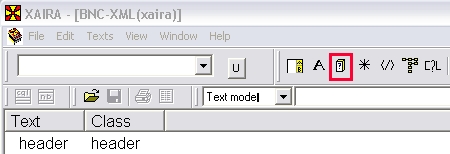
- Under Key, define what kind of tags you want to look for by selecting c5
(for the full set of POS-tags) or pos
(simplified word-class annotation).
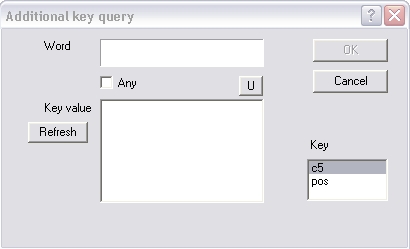
- Tick the box in front of Any and click on the Refresh button. A list appears in the Key valuebox in your window.
- Click on the POS-tag(s) you want in the list (you can select more than one item by pressing the Ctrl key while you click). If you want to find a specific word with a certain tag, type the word into the Word box (or use the Word query function).
- Click the OK button to execute the query and see all instances of this particular tag.
If you want to find instances of a word/phrase followed by a POS tag (or vice versa), use the Query Builder function. Select Next as the Link type for the link connecting the two content nodes (see the Xaira help files for further instructions).
Search in a subcorpus
Xaira will allow you to restrict your search to a particular category of text. That can be a category that is defined in the corpus or one that you define yourself. The key to this functionality is to use the Partitions options. A partition is a scheme for grouping your texts into a number of specified classes. Some have already been defined for the corpus, others you can set yourself. How to do this is described in detail in the Xaira help texts (start with 'Define Partition (Text Menu)' for instructions and illustrations).
- If you have not done so already, check that you can see the relevant options on your toolbar (Click on View and select Toolbars. Enable all options by ticking the boxes in front of them. Once you have done this, you should not have to do it again.)
- Type your word or phrase in the Quick Query search box (1).
- From the drop-down list in the Partitions box on the toolbar (2), choose the relevant partition.
- A list appears in the Class box (3). From that list, select the option you want .
- Use the Region box (4) to specify if you want to search only the header, written texts, or spoken texts. If left blank, you are searching both the text and header parts of each corpus text (text as well as metadata and description of the file).
- Press Return and the search is executed.
Combine searches
You can use the Query Builder to make complex searches, for example find instances of 'round' as a noun preceded by any verb, or 'carrot' uttered by someone over 60 years old. You can search for one or more items, combine different kinds of searches and search within a set span which is defined as a number or words or as an XML element (such as '5 words' or 'within one sentence').
You can find more information about the Query Builder function in the Xaira manual and help texts. Some examples of how the Query Builder can be used are offered below (use links on the left to access the different sections).
If you want to restrict your search to a particular part of the corpus (such as imaginative texts, spoken texts, etc), you can use the Query Builder and partitions function together (see description of searching a subcorpus above).
Up: Contents Previous: Using the BNC XML Edition with Xaira Next: Search results